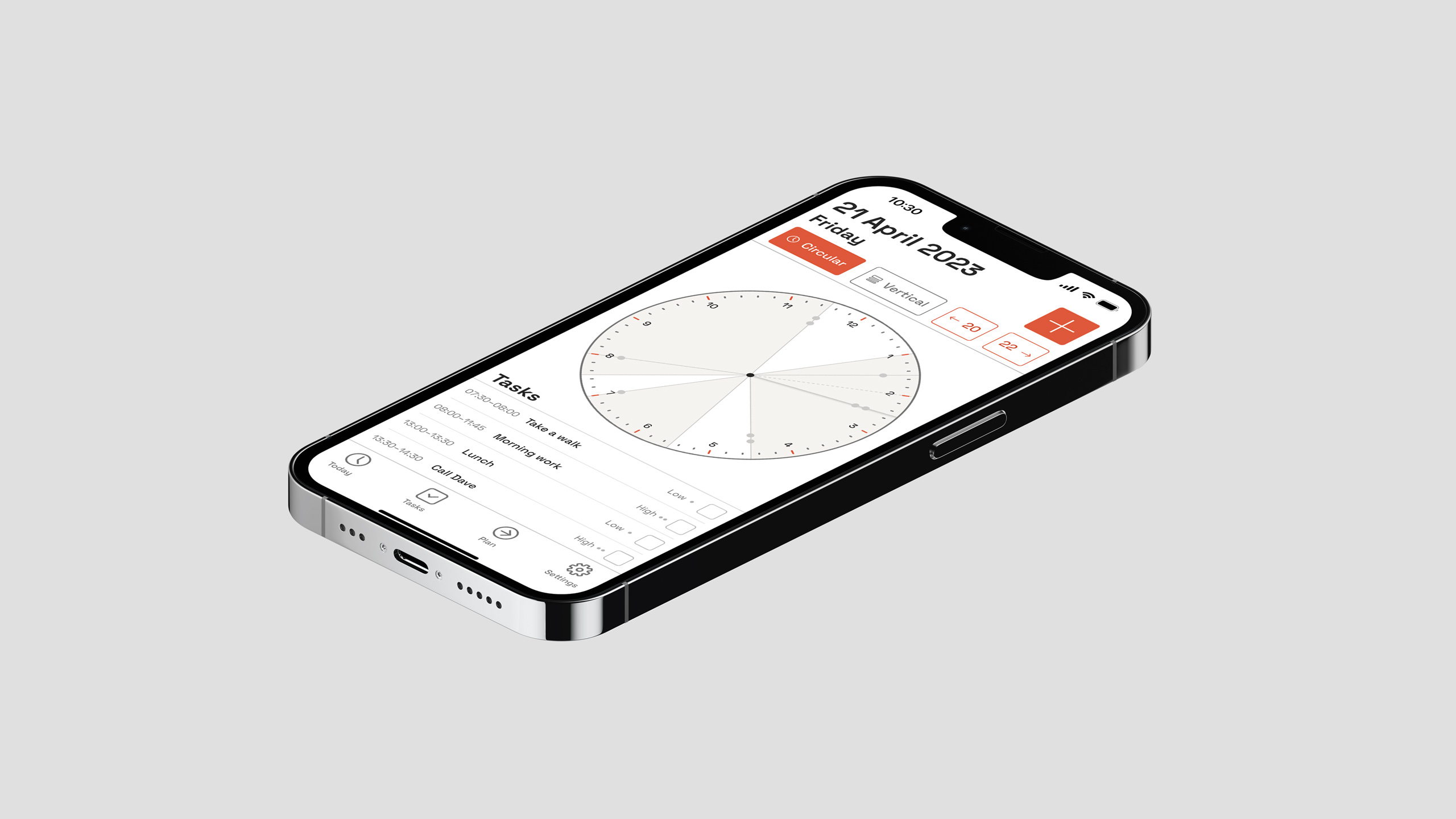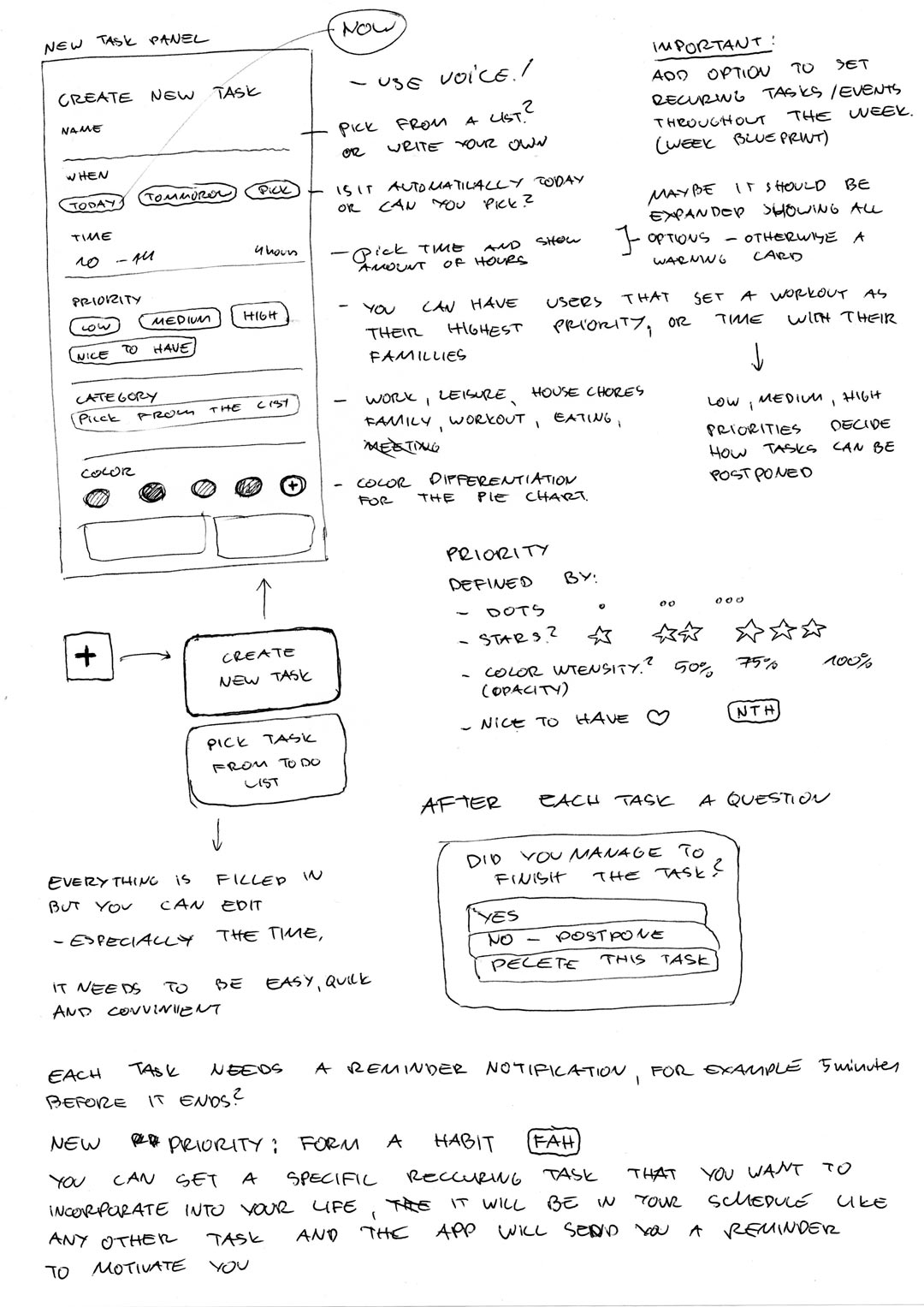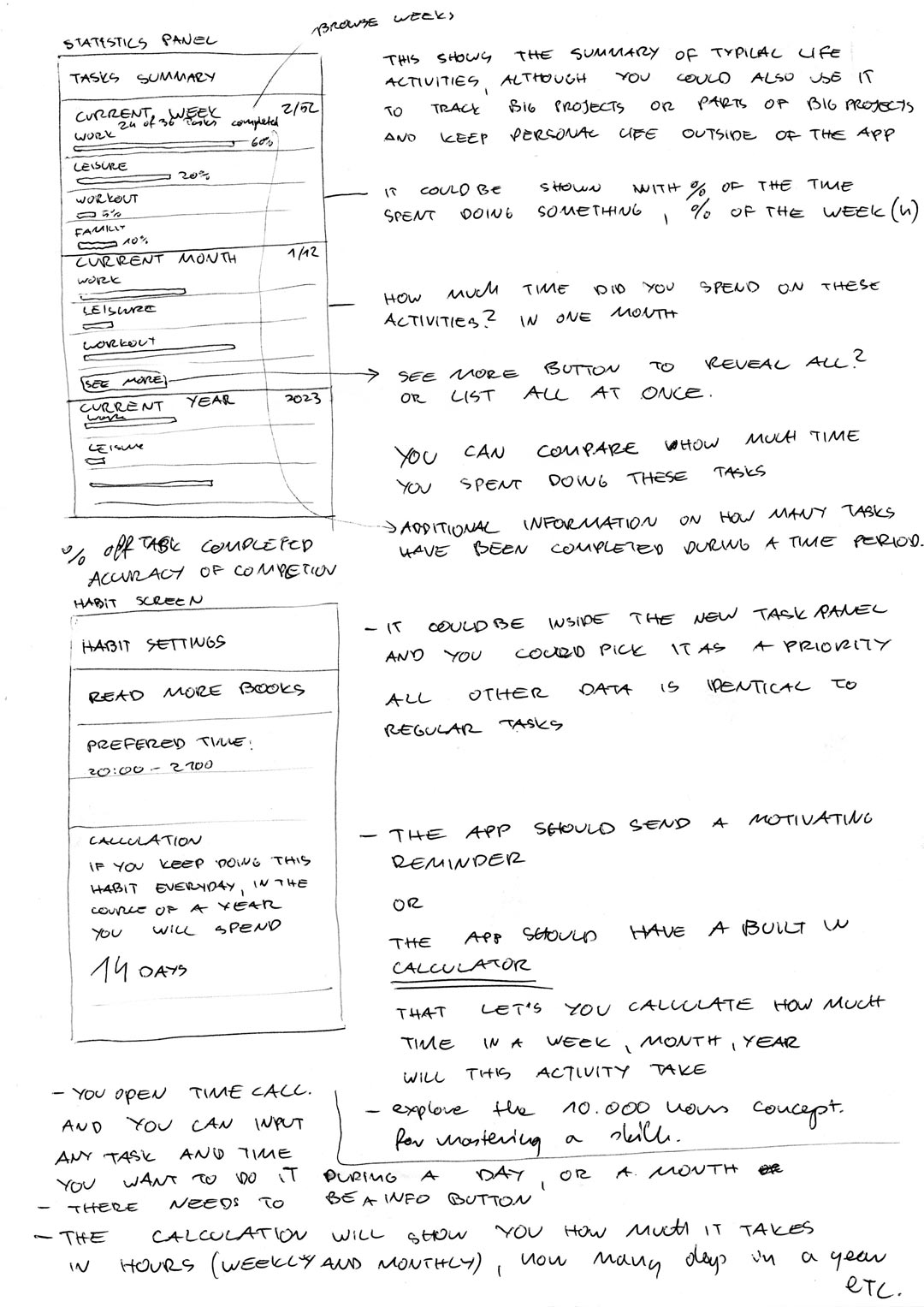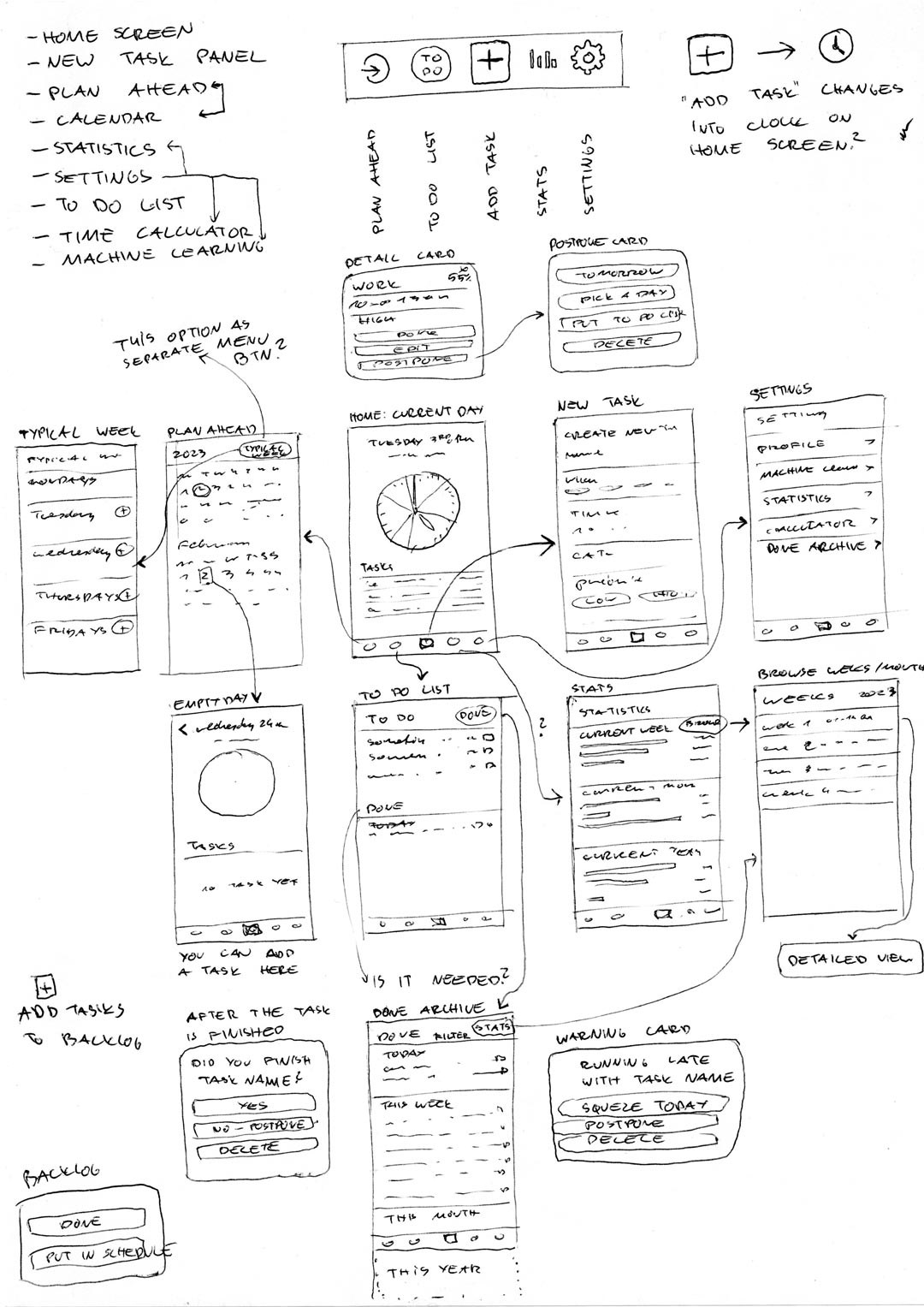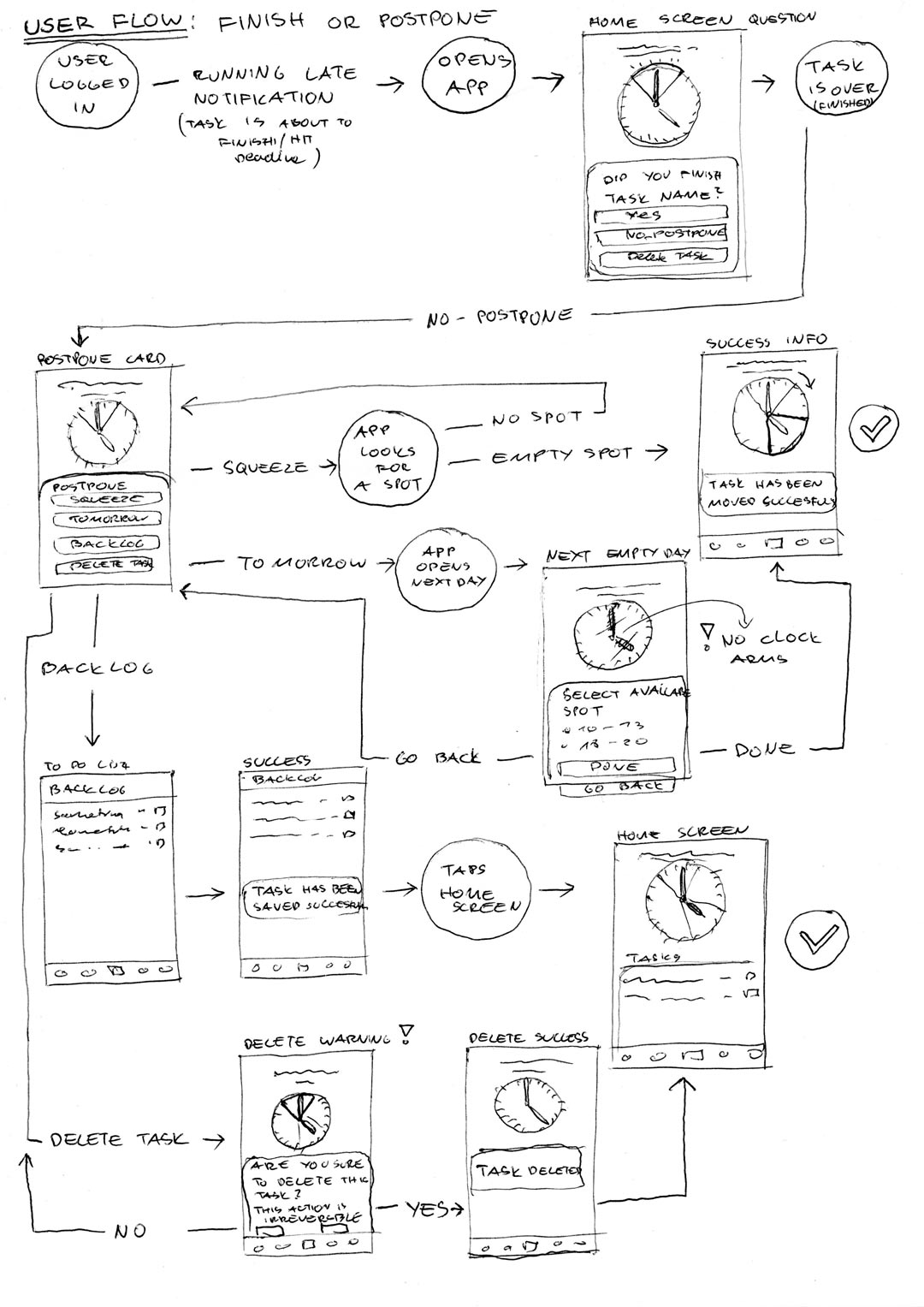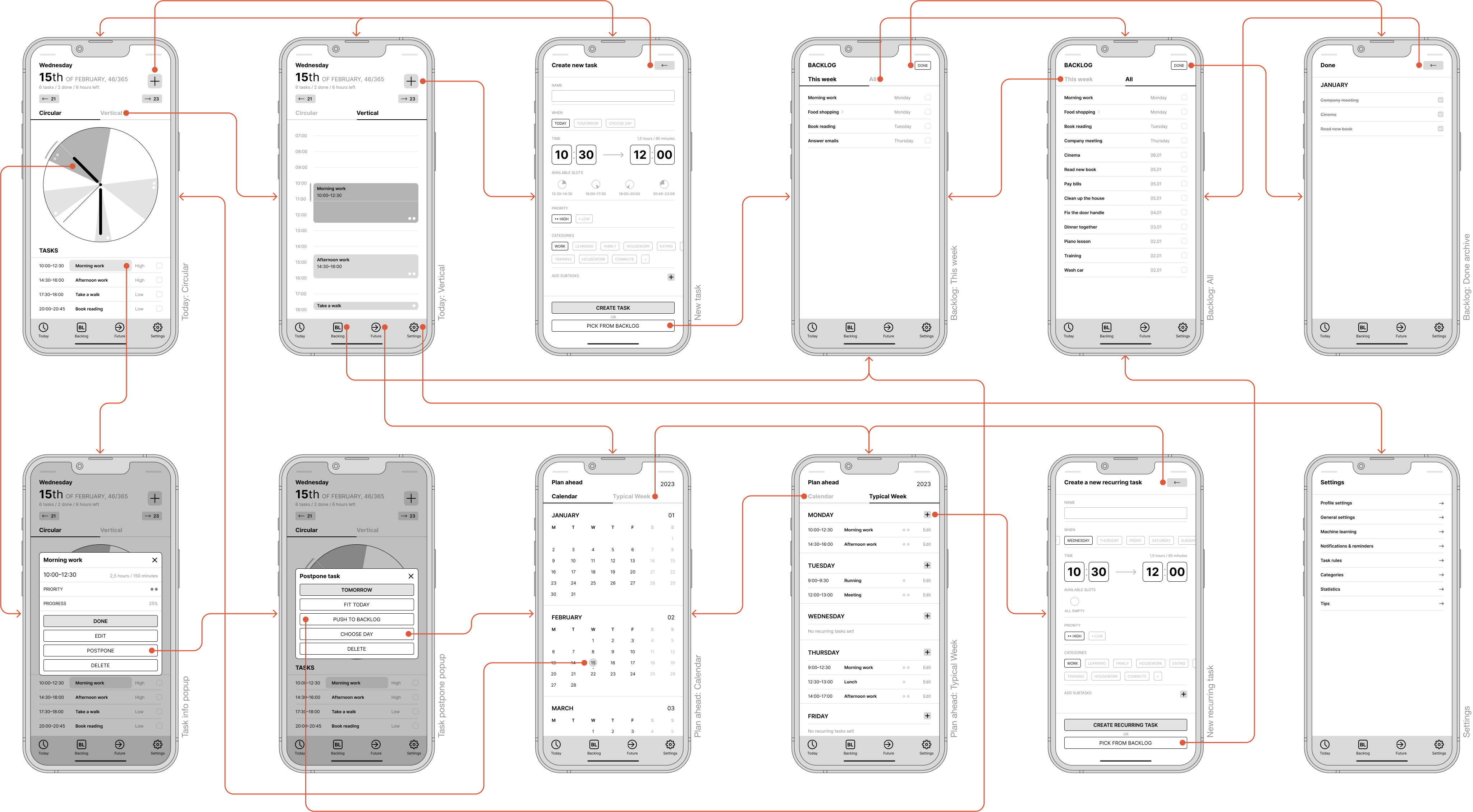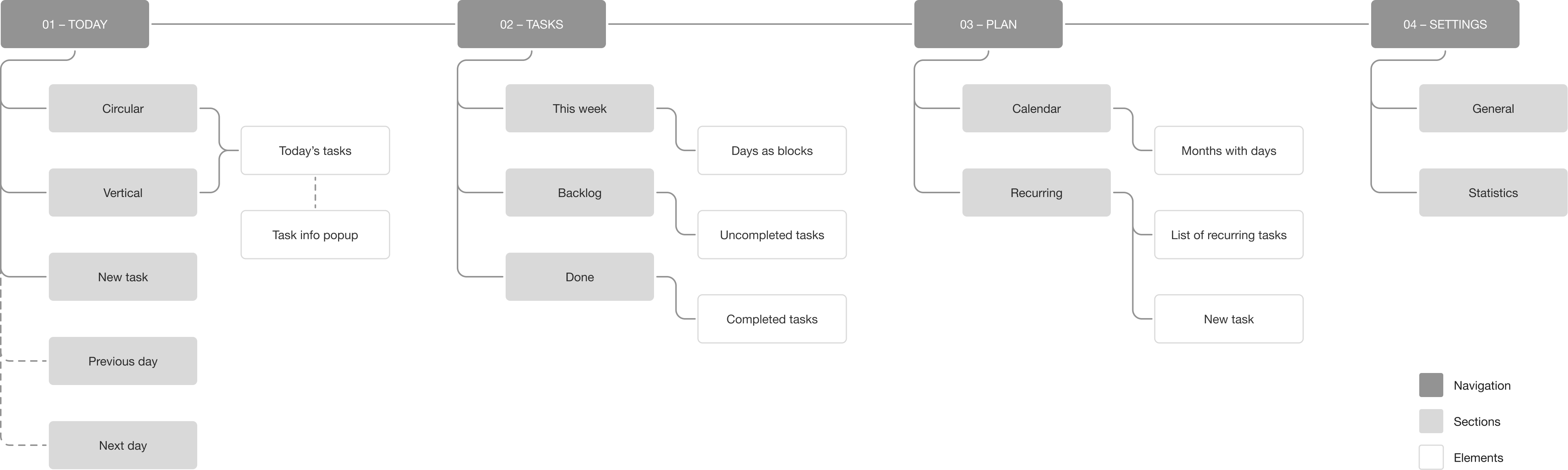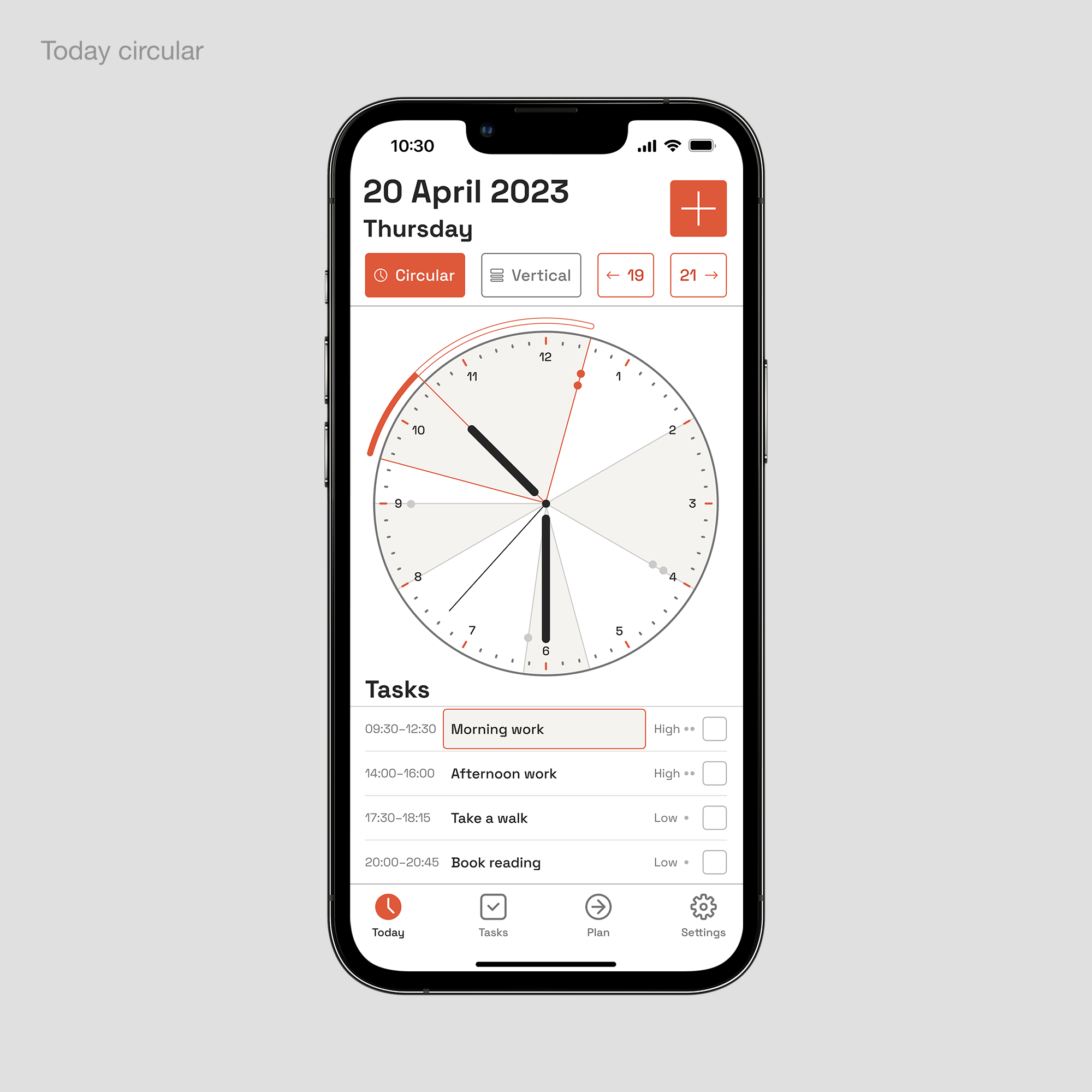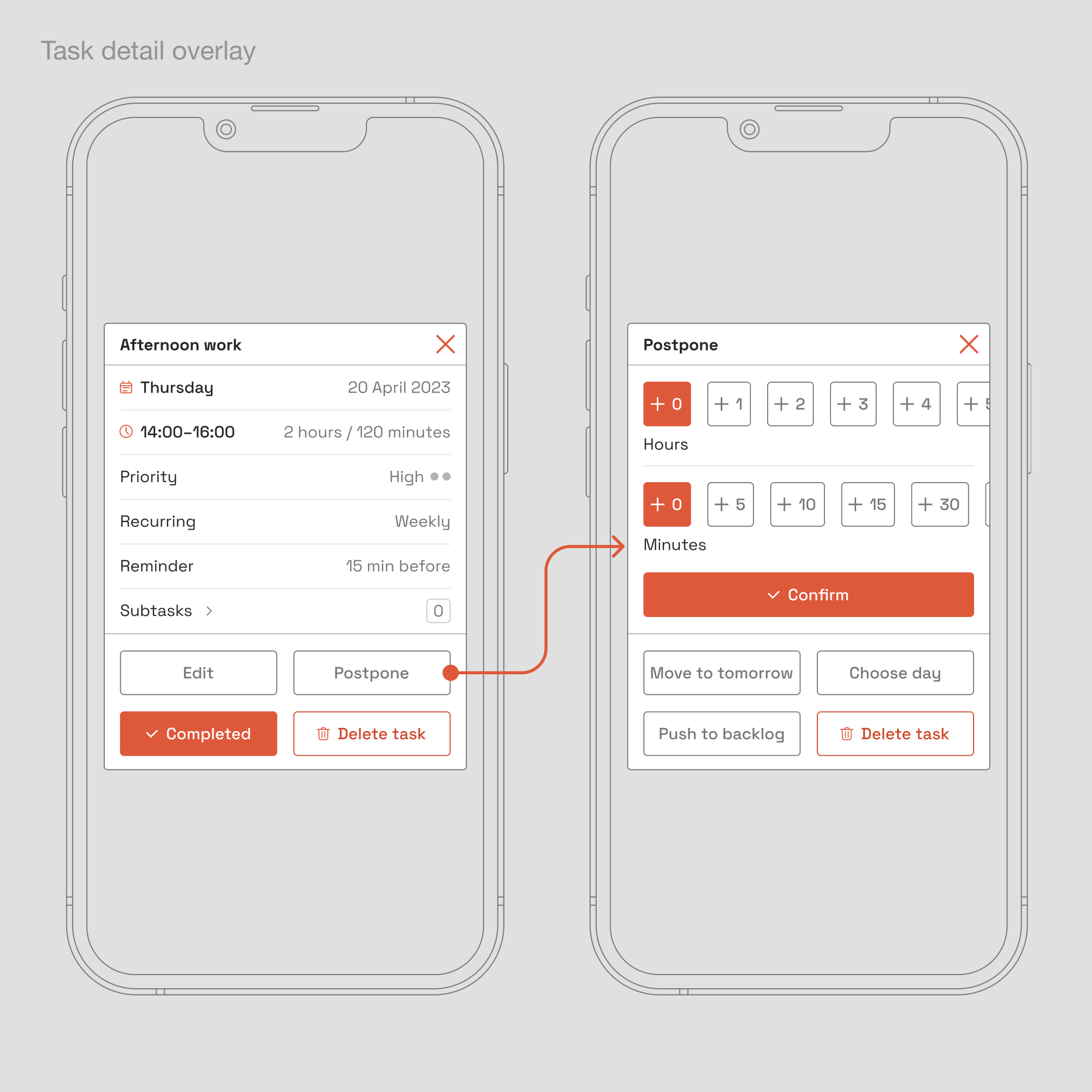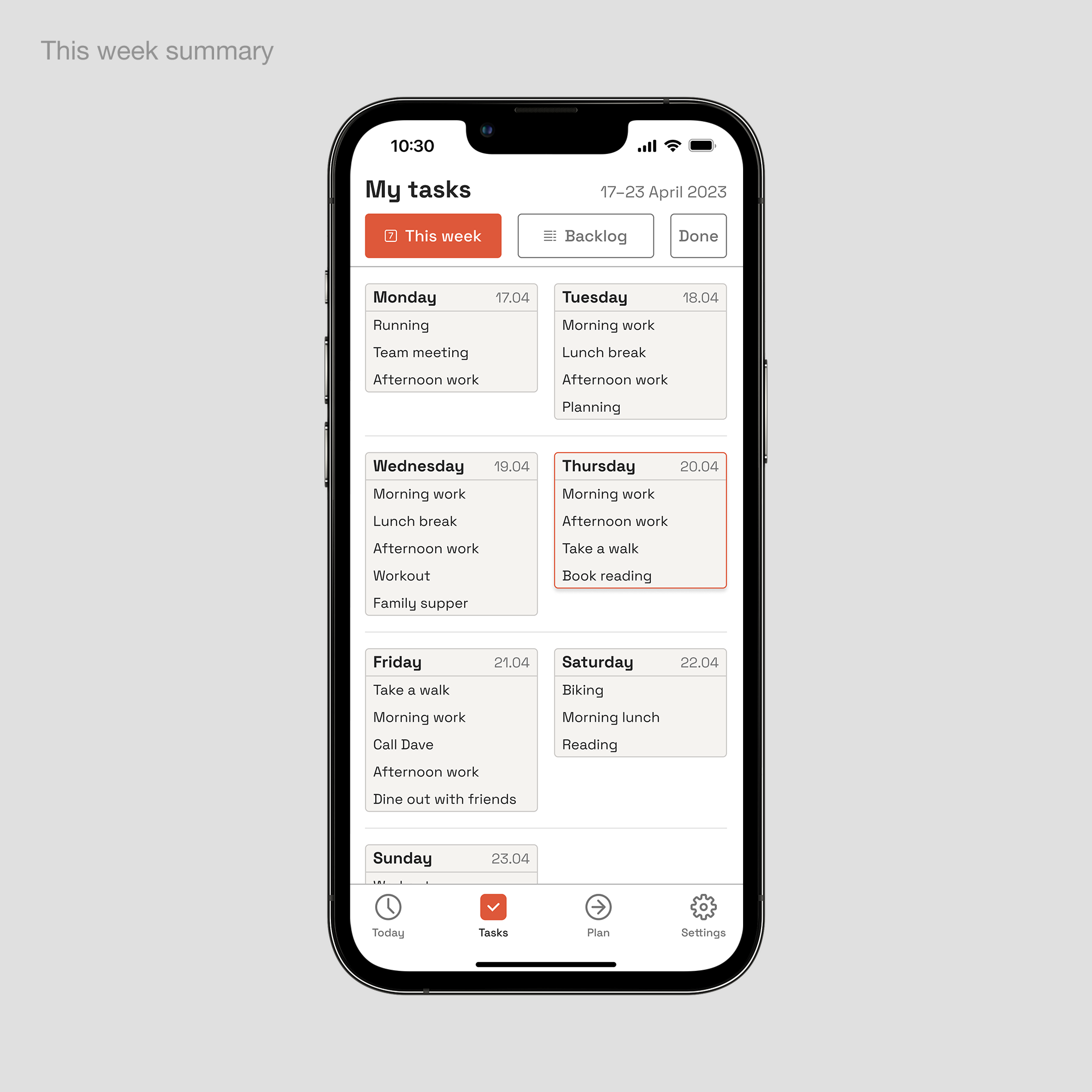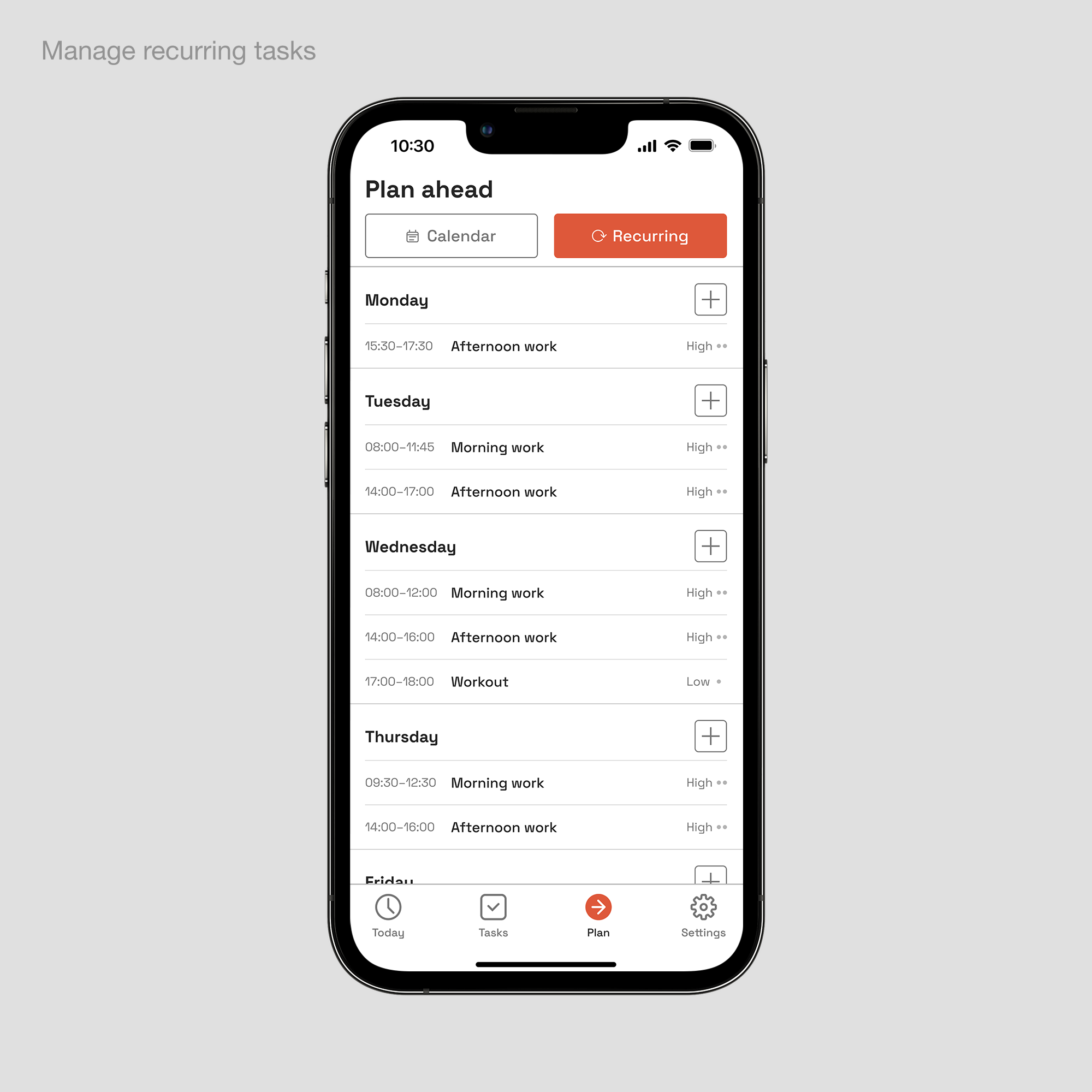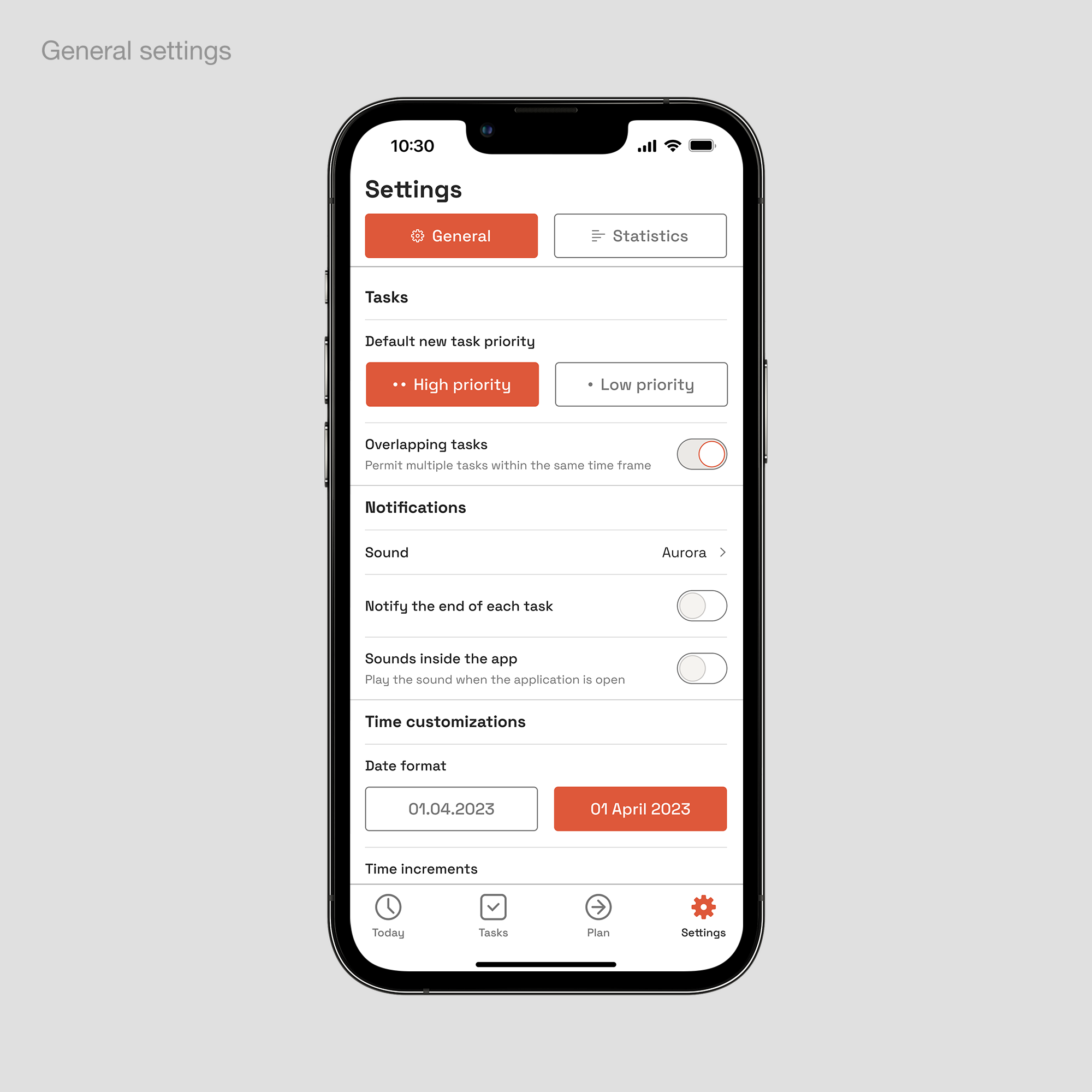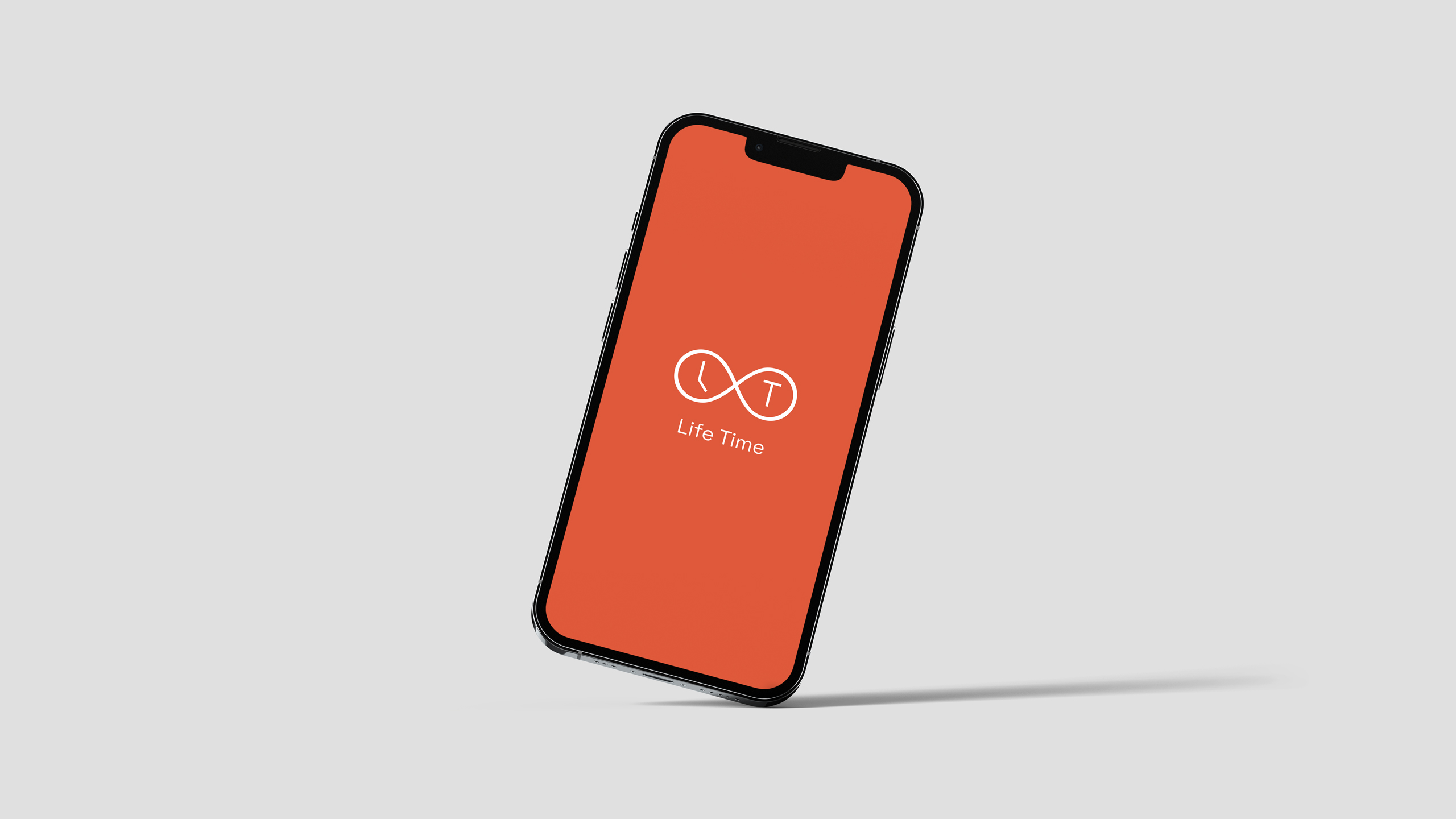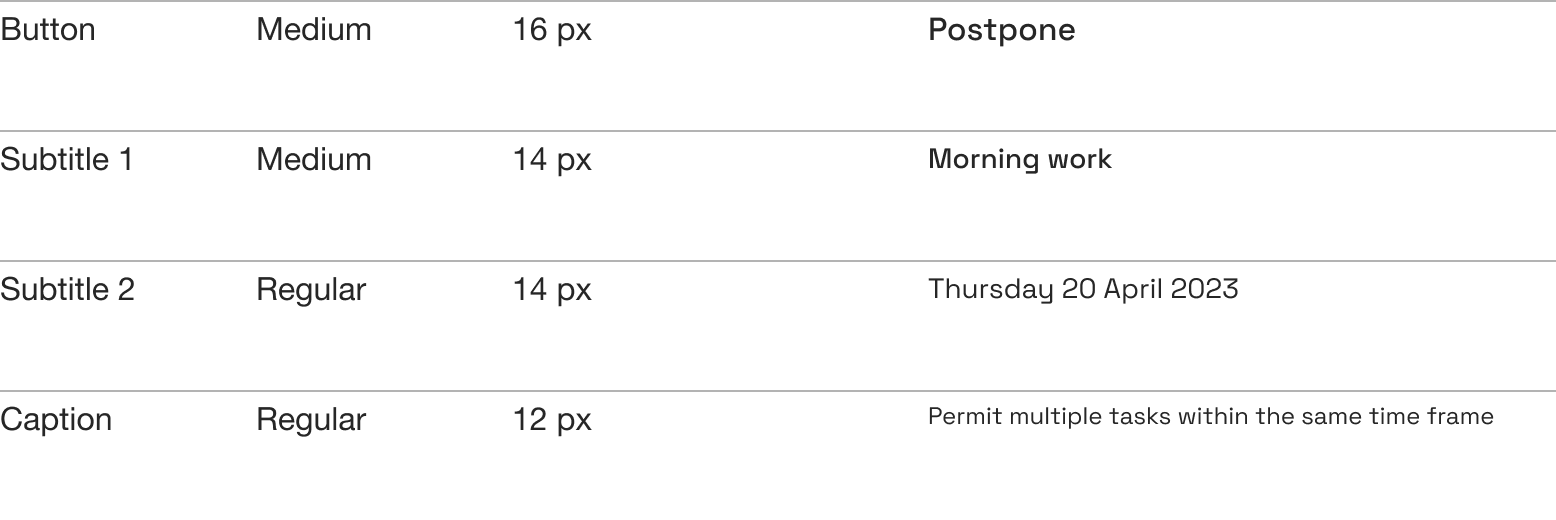A task management app concept
Life Time is a productivity application that allows you to track and organise daily routines, with the simplicity of an alarm clock. It aims to be a tool that will help users achieve more goals.
MY ROLE
UX + UI Design
Prototype
Timeline
2 months
2023
Introduction
Introduction
Many modern workplaces offer a flexible timeframe alongside the classic nine-to-five model. For some it might be convenient to freely shuffle working hours in order to manage all the other duties of life. While it seems a reasonable choice, it may lead to a turbulent lifestyle if you don’t set and stick to a plan with periods for focused work.
I’m interested in how people manage their time. This conceptual project is an attempt to see if my assumptions about time and productivity are somewhat correct.
Overview
Overview
Industry trajectory
Grand View Research estimates that the global productivity software market is expected to grow by 13.8% in the years 2022–2030. This increase is mostly motivated by the fact that businesses that manage their operations in the most productive way, will naturally boost sales of their products or services.
Source
Productivity paradox
It turns out, a market continuously saturated with useful apps could hinder productivity. It is estimated that approximately 2/3 of workers can waste up to 60 minutes daily for switching between apps to keep up with all tasks and deadlines within the company.
Source
OPPORTUNITY
With the slow emergence of the digital minimalism trend, there is an opportunity for new products that might attempt to fit some of the problems into one solution, thus eliminating undesirable multitasking and context switching.
Source
Research
Primary research
I started with a general survey about time management and handling tasks. Altogether I have collected responses from 18 participants. The results provided me with a good insight on how people operate daily and also confronted my own theories in this topic.
01
72% of the participants experience a mix of random plans and fixed events during a week.
02
Almost 2/3 of the participants don’t have a preferred moment when to sit down and schedule their week so they do it whenever they have the time for it. 22% would do it in the evenings and the minority in the mornings.
03
For quick task noting 55% of participants would choose a to-do list opposed to the calendar. But when it comes to visual representation of time, 66% picked a view on a day in the calendar as the most clear way to use when planning.
04
50% picked the digital calendar as the main medium to schedule daily and weekly events, and almost 28% would use a typical planner.
Secondary research
For secondary research I asked 3 of my friends and interviewed them on the same topic. All work in different environments and deal with time and task management daily, namely a lawyer, ilustrator artist and accountant. Their answers covered various operations, with some shared patterns.
INTERVIEW INSIGHTS
- As the number of tasks increases they write them down, mostly as a to-do list.
- For important events they rely on a digital calendar with reminders.
- Sometimes for quick note taking they still use manual pen and paper.
USER JOURNEY Map (AS IS)
Based on the interview insights and my personal experience, I divided the process of task management into 5 phases, starting with thinking about something and working on it until it is done. Below are 3 various user cases in detail.
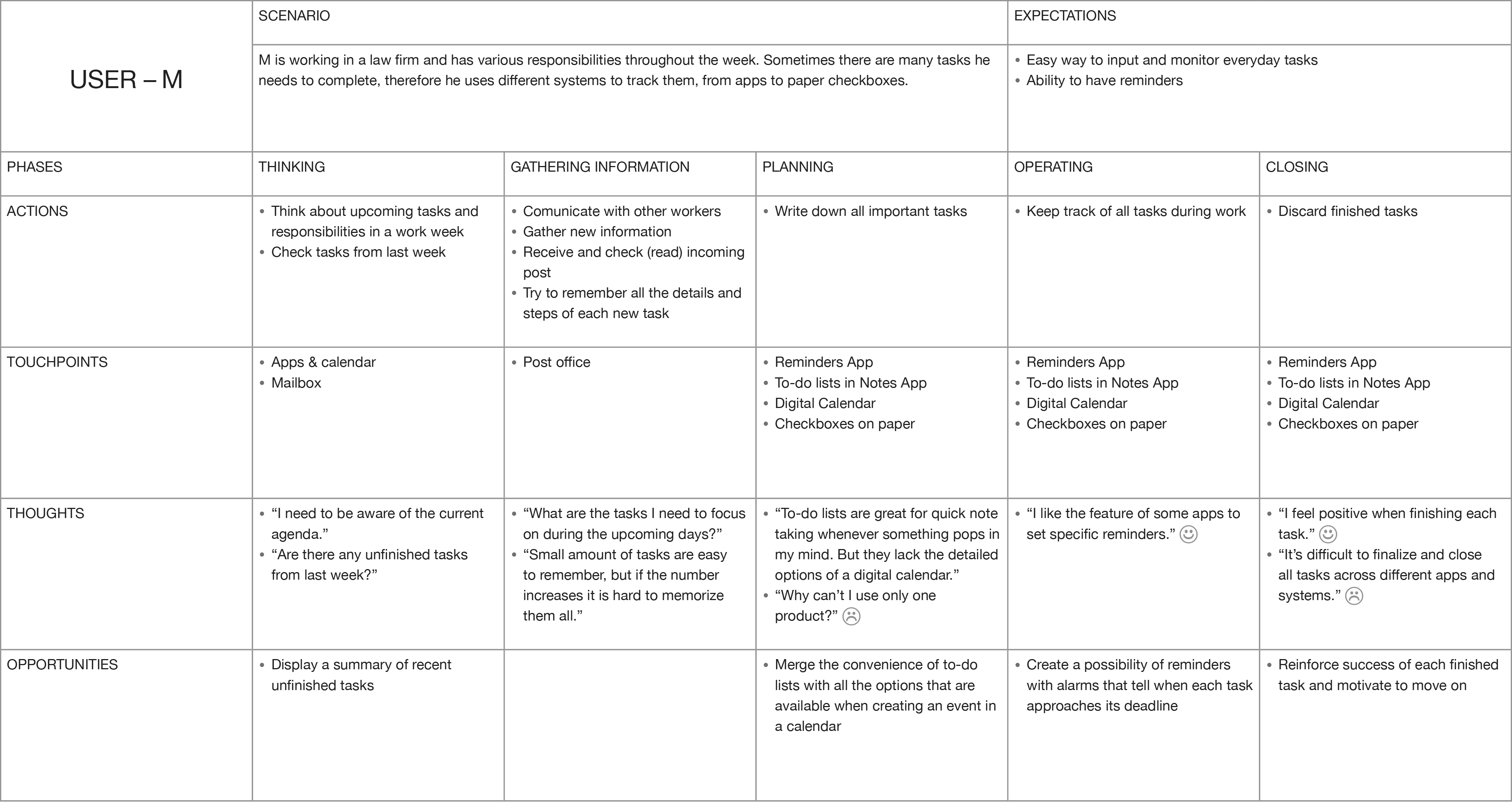

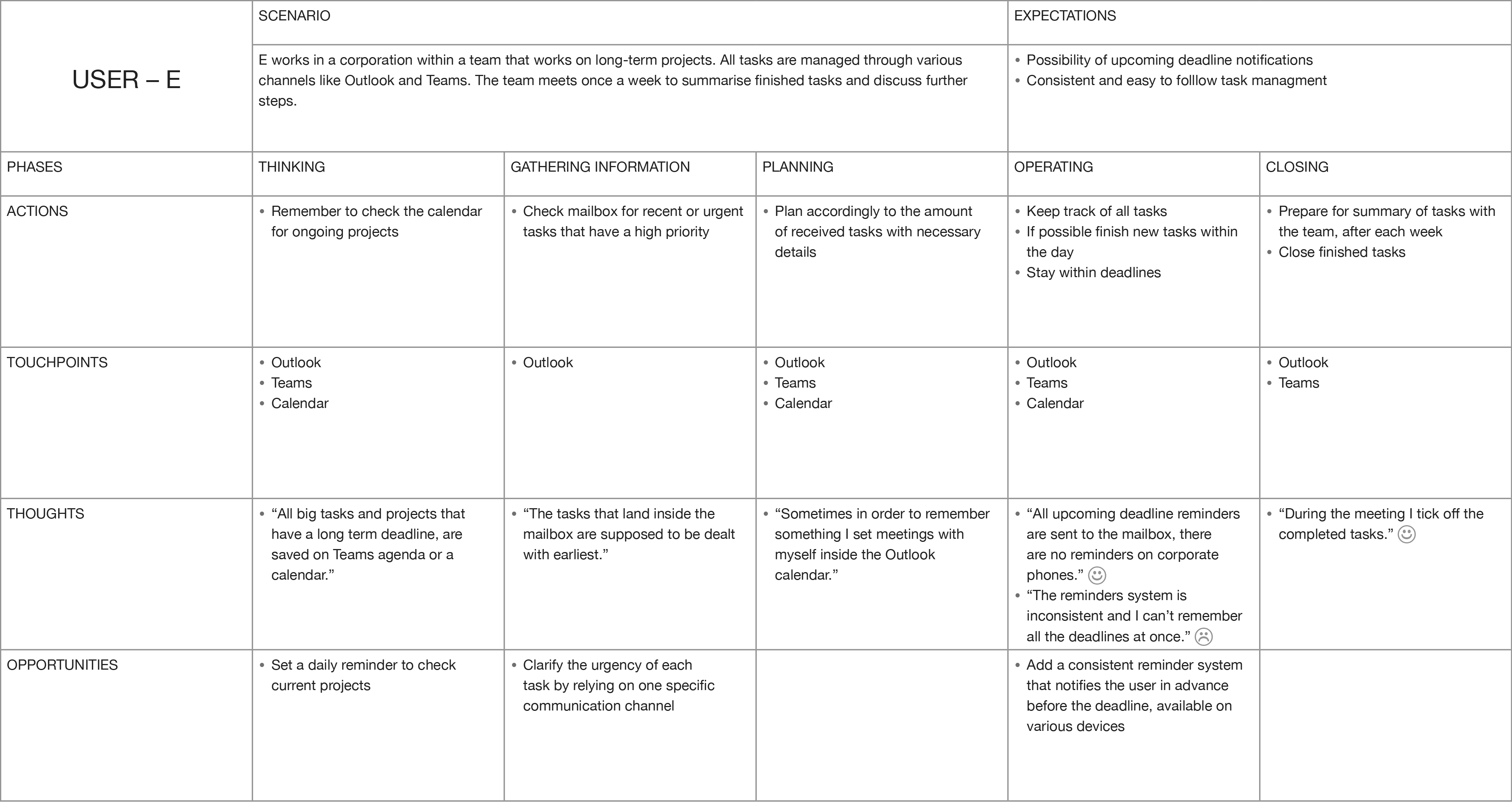
COMPETITION Analysis
I looked at the top rated task management products and picked 4 direct competitors. After a cross-analysis of some of their main features there is a potential to implement a few new solutions or improve the others.

Ideation
CHANNEL
The first optimal channel for this software would be a mobile app. I assume most of the people that want to manage their time own a smartphone (privately or from the job). So I thought, what would be the minimum improvement that would aid users accomplish more and at the same time help grow the productivity market.
Prioritising ideas
- Visual representation of time, in form of a watch and a list.
- Uncompleted tasks archive, a backlog with everything stored for later.
- Calendar view, to manage longterm tasks inside the app.
Prototype
USABILITY TESTS
I reached out again to my 3 friends that I have interviewed earlier and asked them to validate my lo-fi prototype. I moderated the test remotely and requested them to perform specific scenarios:
- Adding a new task for today and checking its details.
- Creating a new task with the calendar.
- Creating a new recurring task on Wednesdays.
Tests INSIGHTS
- Most of the buttons had not big enough touch targets.
- There was no date confirmation visible when creating a new task.
- New task menu had no option for reminders.
- The week view was a list that had no clean division as separate days.
- There was no option to make any new task recurring.
- Naming of some sections was confusing and deterred natural use.
Information architecture
After I discovered all the problems, I focused on design adjustments, also in navigation and section names. Some elements were simplified and all important information can be accessed with 4 menu buttons.
Final design
01 – Today
The main screen shows a visual representation of time of the current day, with the active task being highlighted. The user can choose to display a circular view resembling a classic watch or a vertical list (also by swiping left or right).
02 – Tasks
My tasks section allows the user to view the whole list of tasks assigned to each day of the current week. Additionally there is backlog: an archive of all unfinished tasks.
03 – PLAN
Plan ahead lets the user track all future events with the built in calendar. Furthermore, there is a possibility to manage and create recurring tasks.
04 – SETTINGS
The settings section allows for some minor but useful app customisations. The user can also access the statistics as an interesting insight on time management.
INFO
Graphic design & Photography
Joel Hauck © 2024